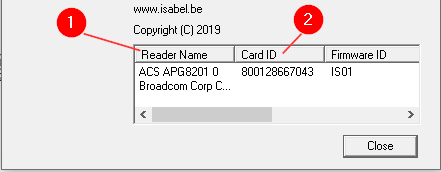The Isabel Card reader can be blocked by another process or it may be a technical malfunction.
To solve this problem follow these steps:
- Remove the Isabel SmartCard from the reader.
- Disconnect the card reader and plug it into another USB port.
- Unplug the USB cable from the card reader itself, then reconnect it.
- Now, insert your Isabel SmartCard and try to logon to Isabel 6.