
| Situation | Solution | |
|---|---|---|
Situation1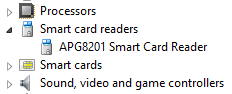 |
APG8201 is found under Smart card readers.
|
|
ACS APG8201 not present in column "Reader Name"
|
ACS APG8201 present in column "Reader Name"
Go back to the Device Manager
|
|
Situation2
|
APG8201 is found under "Other devices" or "Universal Serial bus controllers": If the card reader still does not appear under "smart card readers" after executing step 1 and 2, follow these instructions to manually install the card reader drivers. |
|
Situation3
|
APG8201 is found under Smart card readers BUT the icon has a yellow exclamation mark. Your Windows system is not up to date or contains incorrect information. Open the APG8201 Smart card reader properties in the device manager. The Device status will provide you detailed information about the problem. The following options can repair your Windows system:
|
|
Situation4 APG8201 not located |
APG8201 not under any device Try to connect the reader to another computer, if you don't see the message "Welcome" on the display, we advise you to order a new one. If you do notice the message "Welcome", follow these instructions to manually install the card reader drivers on your computer. |
|
