You can access My reports window from anywhere in the Isabel application by clicking on ![]() in the top right corner.
in the top right corner.
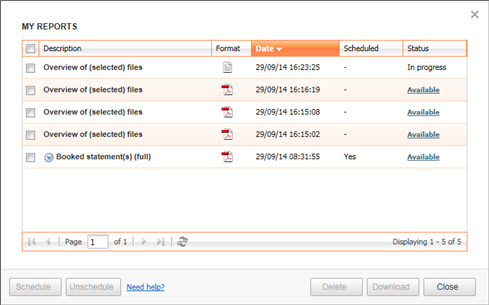
When scheduling a report, the report will automatically become available for you at 8 a.m. on every workday. A scheduled report is only possible when you are using relative dates (e.g. yesterday, this week ...) while creating a report in Account information. You are able to find an overview of your scheduled reports by clicking on the tab My reports > 'My scheduled reports'.
There are 2 manners to schedule a report:
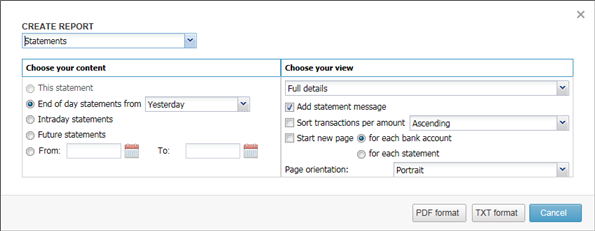
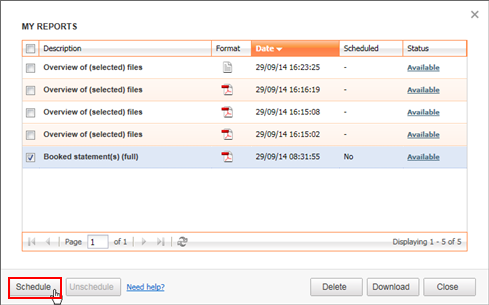
When a report is created, it will be added to a queue and its status will be "in progress". The queue has a high priority for small reports (like the details of a transaction or the exchange rates). Larger reports can take up to a few minutes to be created.
Once a report is finished, you will be notified by a popup that will appear in the right bottom corner (similar to the popup when you request the report).
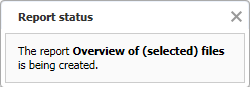 |
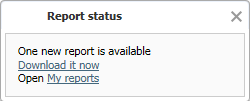 |
In case your report stays in the status "In progress", even after about 15 minutes there might be a delay in the printing service. In case of general issues you will be notified through the different ways of communication within the Isabel 6 application.