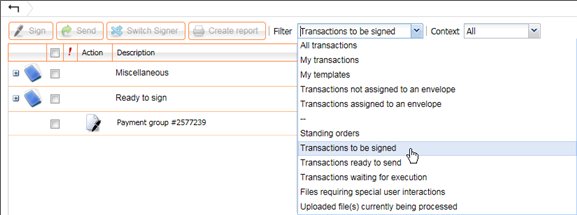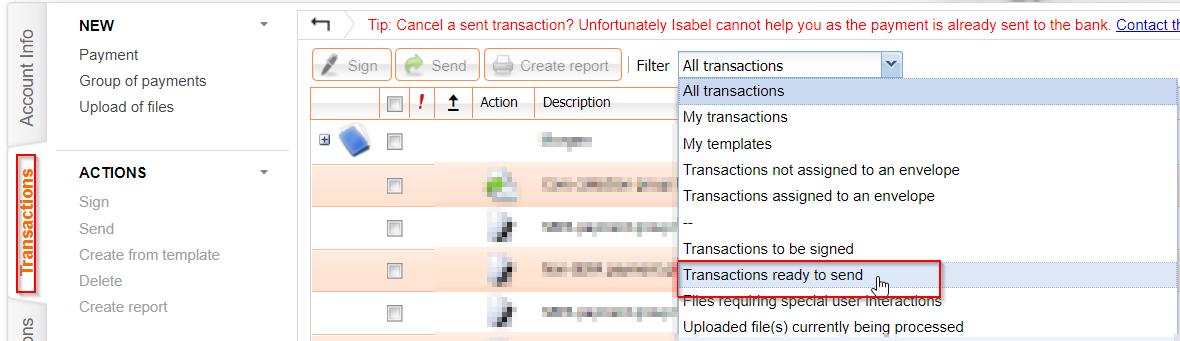Possible reasons why you cannot see the "Sign" option:
- You didn't select a transaction.
Solution: Select one or more transactions before using the sign option.
- The transaction is not valid and you get a red icon
 .
.
Solution: Consult the details of the transaction to see the error description and correct the cause of this error.
- The extra conditions on the transaction are not yet accepted
 .
.
Solution: Consult the details of the transaction and accept the extra conditions.
- You are a new user and subscribed to modules after the payment was created or uploaded.
Solution:
- in case of a transaction entered in Isabel 6, delete the transaction and create it again or modify the existing transaction and save it again.
- in case of an uploaded file: delete the transaction (with the uploaded file) and upload the file again.
If none of the above reasons apply, you do not have sufficient mandates to sign/see this transaction.
Solution:
- Contact the bank of your ordering account to adapt your signing rights.
- After confirmation of the bank that the signing rights have been adapted:
- in case of a transaction entered in Isabel 6, delete the transaction and create it again or modify the existing transaction and save it again.
- in case of an uploaded file: delete the transaction (with the uploaded file) and upload the file again.