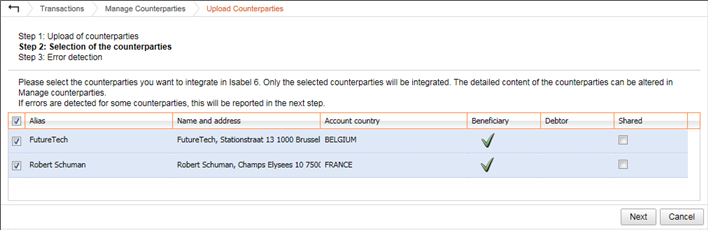Isabel 6 stores either a local either a free account, but not both. If a value is provided for Account_Local, the value for Account_Free is ignored.
All fields are mandatory but do not necessarily requre a value. Mandatory values are marked in bold.
The field delimiter is ; . This requires that the delimiter character ; is not used inside the data fields.
A line has minimum two parts:
<Counterparty>;<Selection Field>
And at most three parts:
<Counterparty>;<Selection Field>;<BenificiaryAccount block>
The <Selection field> value decides if there is a third block on the line and if there is, which kind of block.
This <Selection field> has an integer value ‘0' or '2’:
XC1;XC2;XC3;XC4;XC5;XC6;XC7;XC8;XC9;XC10;XC11;XC12;XC13;XC14;XC15;XC16;XC17;0
XC1;XC2;XC3;XC4;XC5;XC6;XC7;XC8;XC9;XC10;XC11;XC12;XC13;XC14;XC15;XC16;XC17;2;XCA1;XCA2;XCA3;XCA4 |
Referring to the examples below we can identify the following parts in the Flat File line
Counterparty |
XC1 |
AccountCountry |
XC2 |
Alias |
|
XC3 |
Name |
|
XC4 |
Department |
|
XC5 |
SubDepartment |
|
XC6 |
StreetName |
|
XC7 |
BuildingNumber |
|
XC8 |
Room |
|
XC9 |
BuildingName |
|
XC10 |
Floor |
|
XC11 |
PostalBox |
|
XC12 |
PostCode |
|
XC13 |
TownName |
|
XC14 |
TownLocationName |
|
XC15 |
DistrictName |
|
XC16 |
CountrySubDivision |
|
XC17 |
Country |
|
Selection field |
|
|
BeneficiaryAccount |
XCA1 |
Account_IBAN |
XCA2 |
Account_Local |
|
XCA3 |
Account_Free |
|
XCA4 |
BankSwift |
XCA1 XCA2 XCA3 are different representation formats for the same account. If a same Counterparty has multiple (different) accounts, repeat the Counterparty line as many times as there are different accounts for this Counterparty.
Isabel 6 stores either a local either a free account, but not both. If a value is provided for XCA2, the value for XCA3 is ignored.