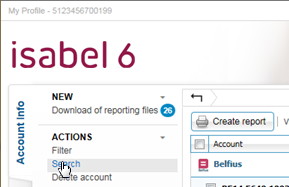
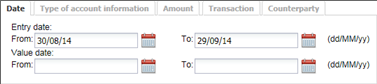
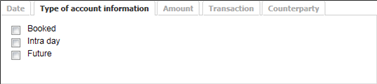

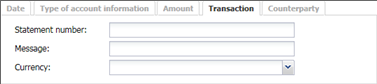
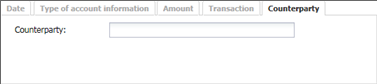
The search results will display the transactions, based on the criteria you have defined. The search results will be limited to the first 1000 found transactions.
Please follow these tips when you expected a certain transaction to be listed in the search results:
To optimize the seach engine, only the first 1000 transactions will be shown. In case you are expiriencing issues with this configuration, we recommend you narrow down your search by using more specific search criteria.