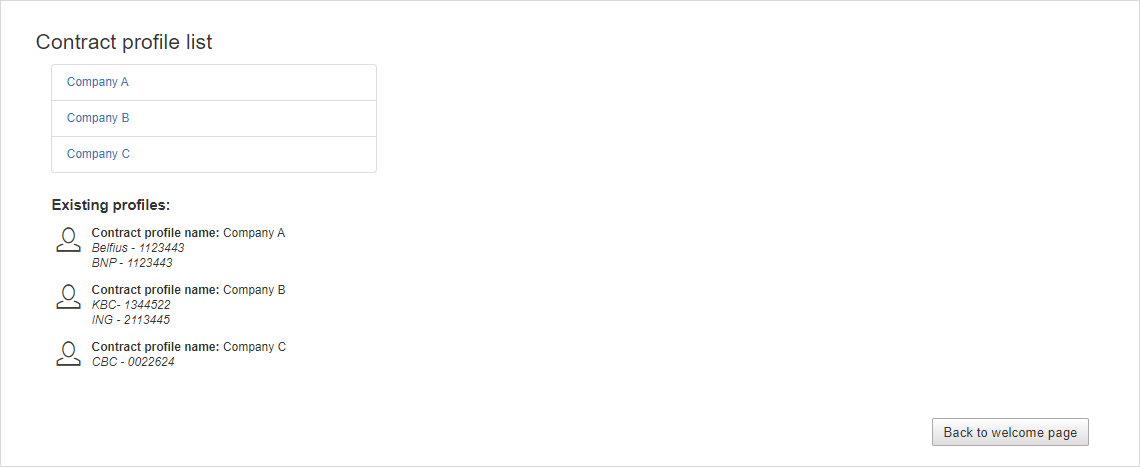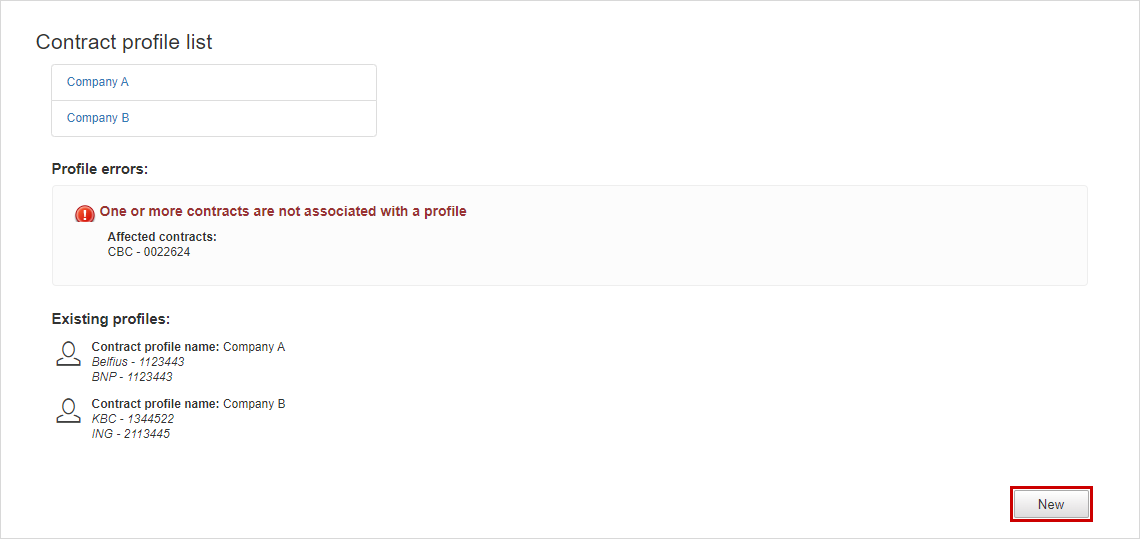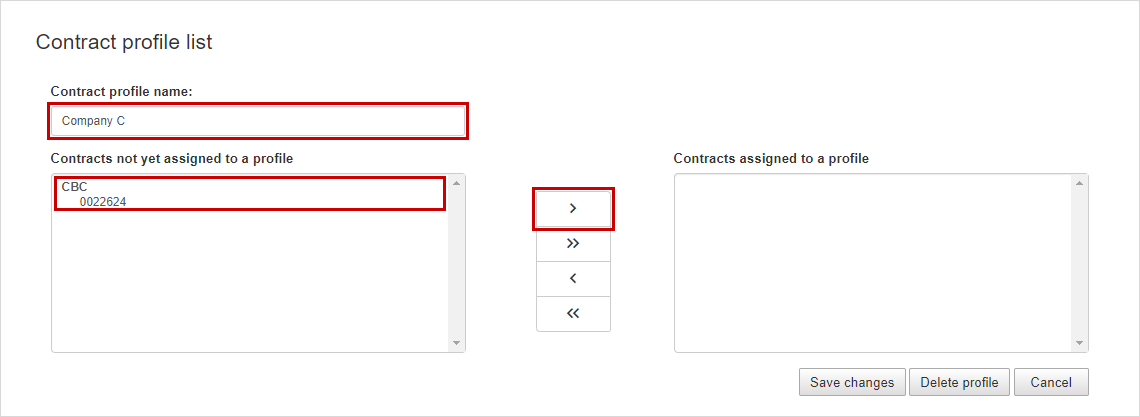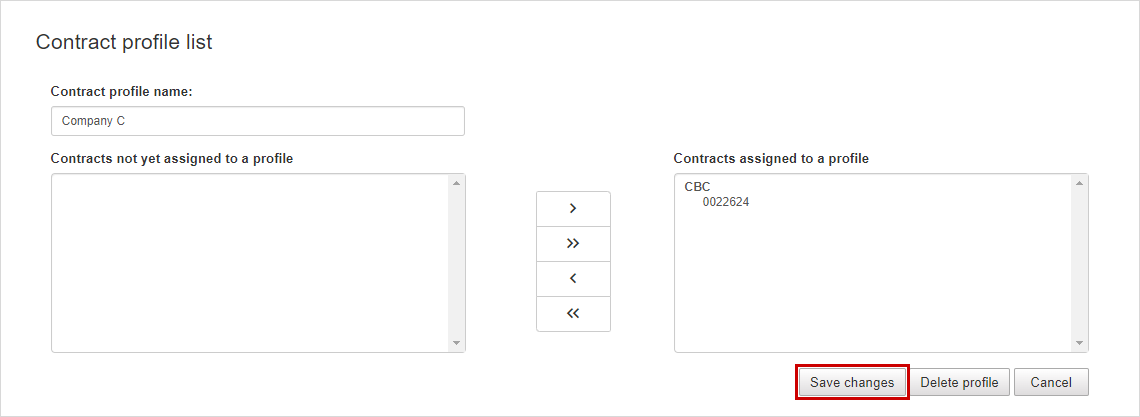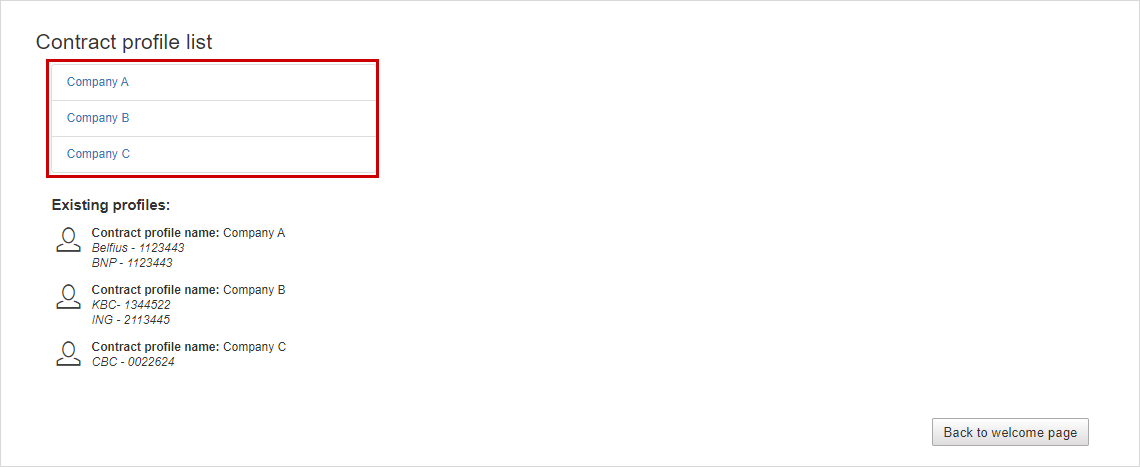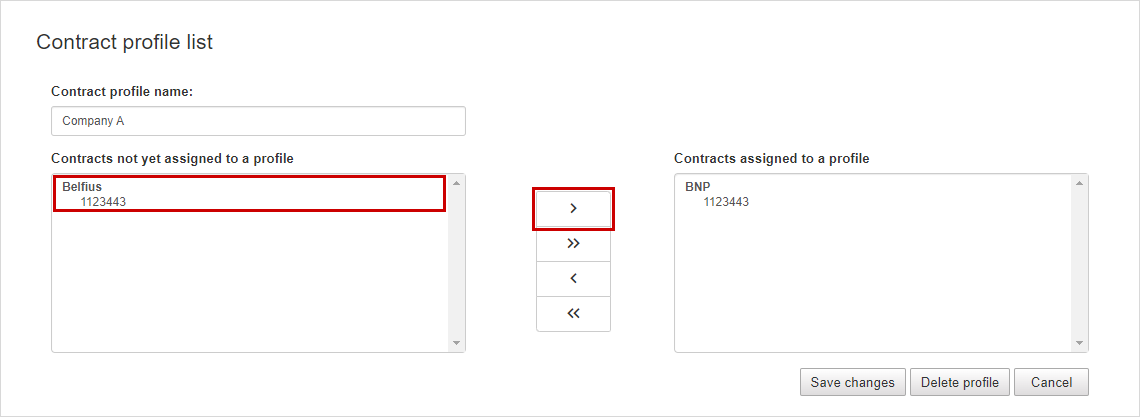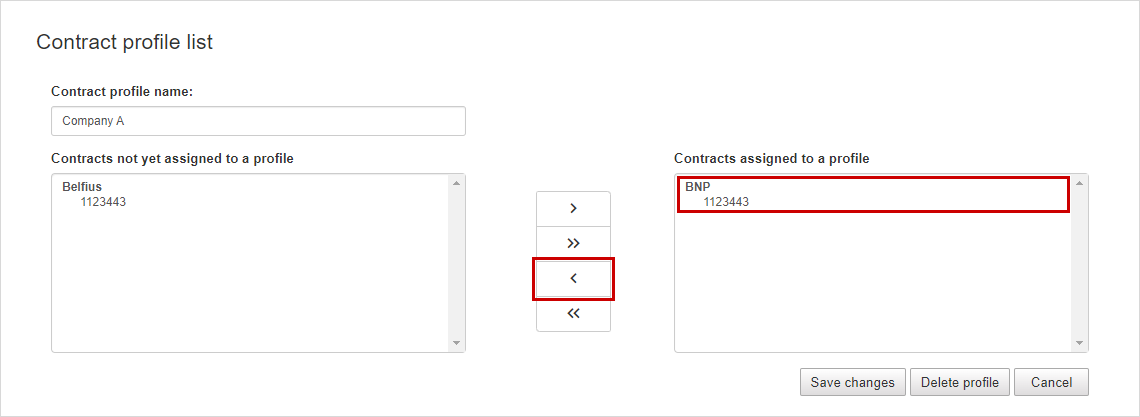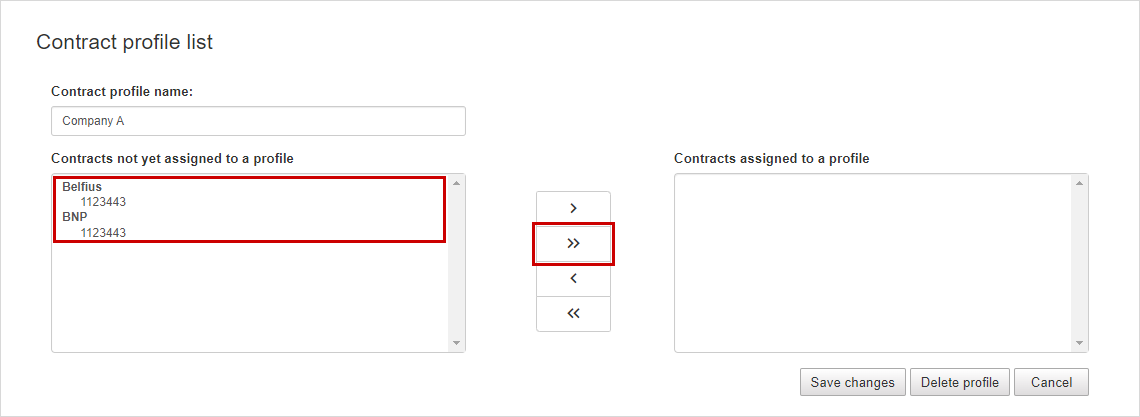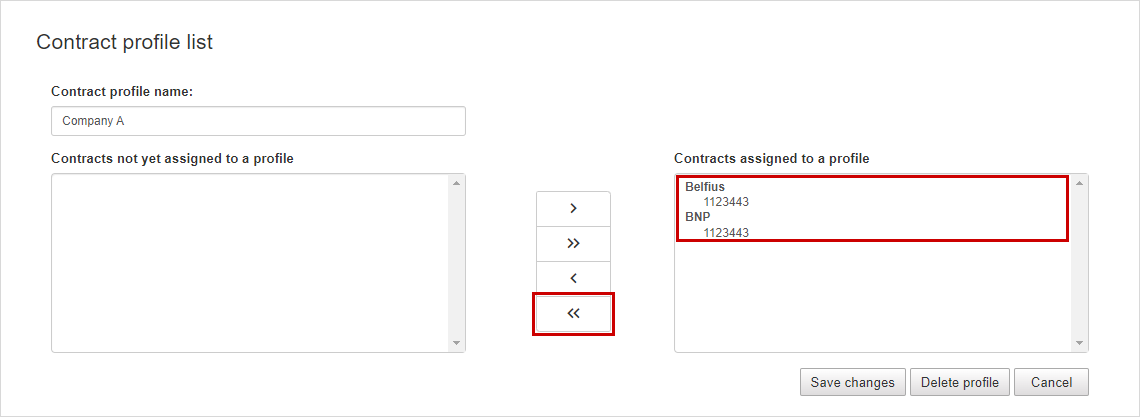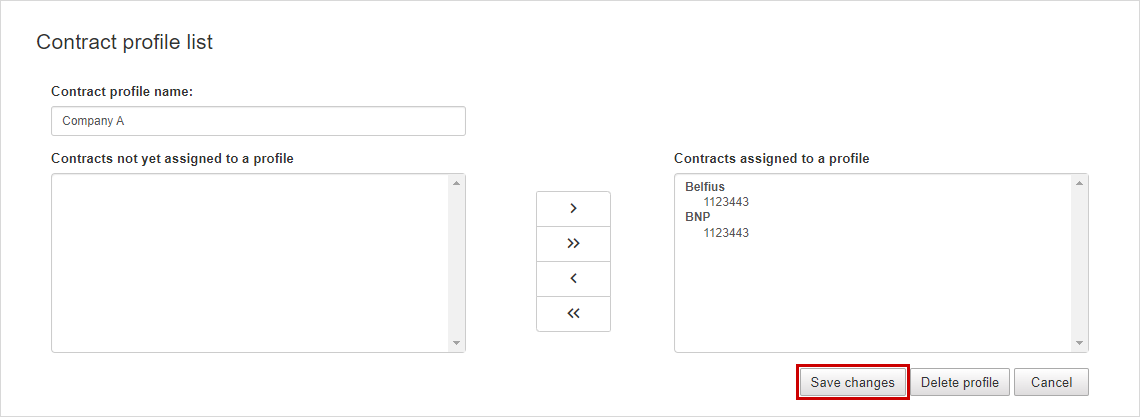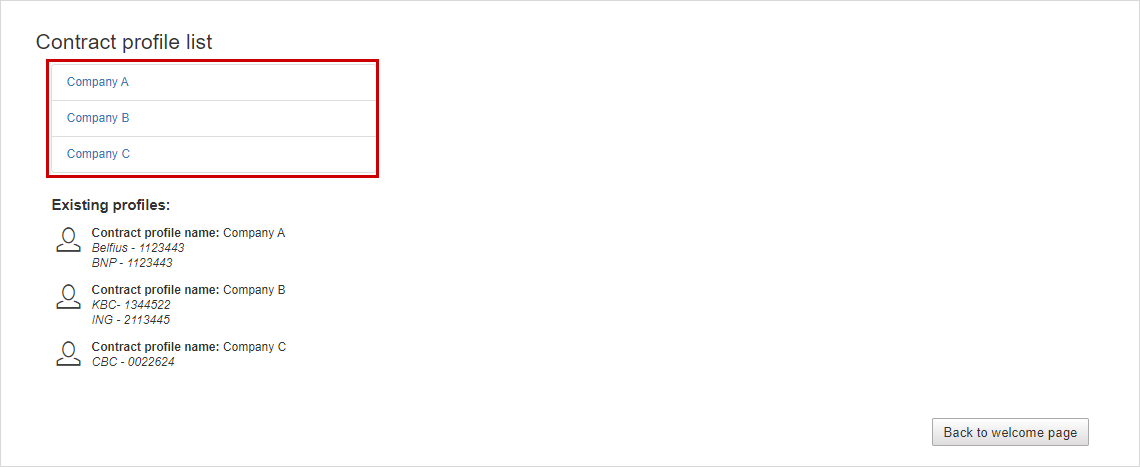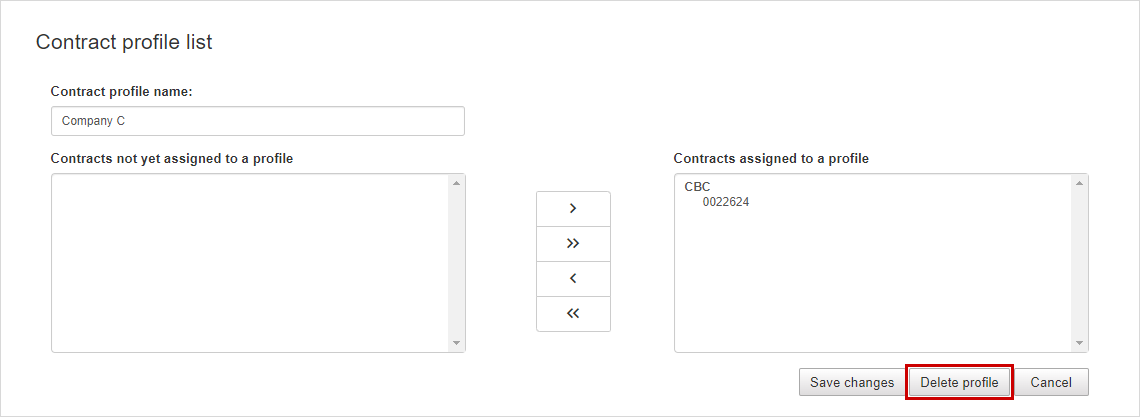Each of your banks defines your user rights in one or more ebanking contracts.
Groups of ebanking contracts can be assigned to different contract profiles. This can be useful if you are managing multiple companies. A contract profile, limits the scope of your actions to the ebanking contracts present in this profile.
By default all ebanking contracts are in the same contract profile.
If you want to make modifications to the contract profiles :
Click the Contract profiles button on the Welcome page.