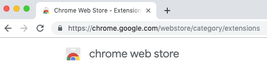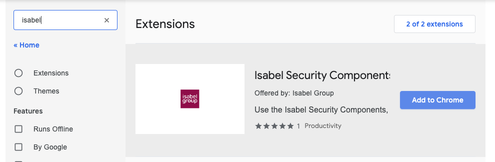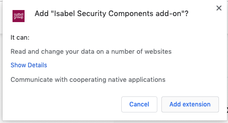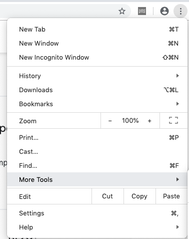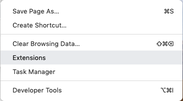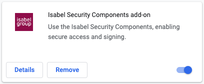Your current browser is AVG
Dear user,
The browser you are currently using is Avast / AVG. 
This browser cannot be used for Isabel 6.
Use Chrome, Edge or Firefox.
Due to a new version of the Isabel webextension, you will need to accept the new permissions.
1. Click in the upper right corner of your Chrome browser on the "Error" button
2. Click on "Isabel Security Components add-on is disabled"

3.Click on "Accept permissions"
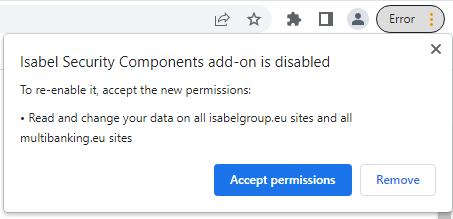
If you do not have this error folow the steps below